Buried in amongst the excitement of yesterday’s arrival of the Skype for Business Server 2015 ISO on MSDN and the swarm currently descending upon Chicago is quite a worthy update to Lync Server 2013. This one takes Lync Server 2013 from 5.0.8308.871 (or 5.0.8308.872 depending upon where you look) to 5.0.8308.887.
What’s Fixed?
- kb3051962 Lync Server 2013 URL filter policy does not filter hyperlinks that do not contain the “http://” prefix in a Lync client
- kb3051963 Lync Mobile Client call is dropped immediately when you dial 0 for an operator
- kb3062801 Lost data when Lync Server 2013 directories move to Skype for Business
- kb3053028 Incorrect notification “You’ve left the call” appears in a meeting in Lync Web App in a Lync Server 2013 environment
- kb3051965 Audio modality icon status is not updated after you join a Lync audio meeting in Lync Server 2013-based Lync Web App
- kb3051968 Meeting fails when you escalate a peer-to-peer instant message conversation to it in a Lync Server 2013 environment
- kb3051969 Lync Server 2013 Web Conferencing service cannot input or output data in a Lync file share
- kb3057445 Event 41027 is logged when the Lync Server 2013 Web Conferencing service creates the “Meeting.Active” file
- kb3051964 You cannot see some Lync Server 2013 response groups that you are a member of on the agent sign-in page in Lync client
What’s New?
- Nothing apparent just yet.
Is this a pre-req for Skype for Business 2015 server?
Strictly, no, but in reality it’s looking more like a YES. If you’re planning on performing an in-place upgrade of your Lync 2013 server to Skype for Business the published minimum is 5.0.8308.738, which was the August 2014 update. I think this is overridden by one of the fixes above (kb3062801) that addresses a known issue with conferencing data loss when migrating users to a Skype for Business pool. So by my reading that makes this KB a pre-req!
Download
Installation
My lab Front-End here’s not the most blessed with resources, and it took just on 6 minutes to install. The end of the process prompted for a reboot. Here’s the ‘before” view:
The September update last year listed as a pre-req that “You must make sure that all instances of the Event Viewer and Performance Monitor windows are closed before you install this cumulative update” so it’s best to follow that guidance here – especially if your servers AREN’T presently already at least at 5.0.8308.815.
Other than that requirement, the update process remains much the same as usual, although the installation process for the Windows Fabric update (NOT required this time if you’re already on 5.0.8308.815 or later, as per my image above) also requires all Lync services are stopped before you run the installer. If your server is running at version 5.0.8308.291 or later (which I think just about covers everything BUT an unpatched brand new server) you only need to run my steps 1-5 below:
- Check you’re ready for this: run “Get-CsPoolUpgradeReadinessState”
- Stop-CsWindowsService
- Get-CsWindowsService – just to make sure
- Run the update
- Update “configured databases”, making sure you don’t overlook your Persistent Chat, Monitoring and Archiving Databases. NB: Take extra care – and read the kb guidance – if you’re Mirroring, or have co-located databases
- Update the CMS (ONLY if it’s hosted on a Lync 2013 server & ONLY if you’re still on RTM, aka 5.0.8308.0)
- Enable the Mobility service (with Enable-CsTopology)
- Enable UCWA by running bootstrapper.exe on all Front-End and Director servers
A good test after applying the updates is to run Pat’s “Get-CsDatabaseUpdateStatus” script just to make sure you didn’t miss anything.
Don’t Overlook Exchange
There’s an update to the UCMA Runtime in this bundle, so if your Exchange 2013 server has the UM role installed it’ll want an update too! (If in doubt, just run the installer – it will tell you if UCMA is installed and needs the update. You can then back out and schedule it at a suitable time).
Revision History
3rd May: Updated “is this a pre-req” to say ‘not officially, but yeah’.
– G.




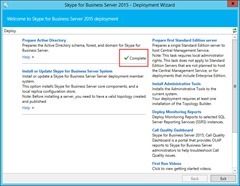








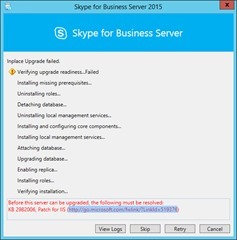

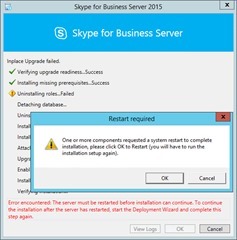
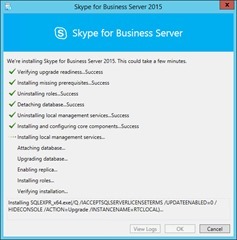

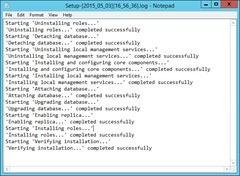















































 For small organizations with a few hundred users, human-based workflow combined with spreadsheets and in-house built tools are a possible solution. But for the Enterprise with tens of thousands or more users, the sheer magnitude of the challenge puts the IT department at risk of failing to keep up with demand while maintaining consistency and accuracy over time.
For small organizations with a few hundred users, human-based workflow combined with spreadsheets and in-house built tools are a possible solution. But for the Enterprise with tens of thousands or more users, the sheer magnitude of the challenge puts the IT department at risk of failing to keep up with demand while maintaining consistency and accuracy over time. 












